Deleting Data From Unified Practice
How can I remove patient data or other information from my Unified Practice account?
Unified Practice is HIPAA compliant, so you will not be able to permanently delete anything that could potentially be connected to patient data. For example, if you have a duplicate patient file, you will not be able to merge those files.
What you can do instead, is decide what information you do not want to continue using and Archive or Deactivate it. This will remove the data from being actively used.
You can deactivate or archive:
How to Archive a Patient:
- Navigate to the Patient File (Patient List or Search Bar)
- Click the three dots in the upper right-hand corner of the file
- Select Archive Patient
You can access Archived Patients via Patient List > All Patients > Include Archived Patients. Patients can be un-archived at any time.
How to deactivate a Location:
- Access your Locations & Rooms Settings (under Clinic Settings)
- Click Edit Location
- Toggle Clinic Location is Active to no
- Click Save
How to deactivate a Room:
- Access your Locations & Rooms Settings (under Clinic Settings)
- Click Rooms and click the edit icon to the right of the room
- Toggle This room is active to no
- Click Save
How to deactivate an Inventory item:
- Navigate to the Inventory Module
- Click on the item you want to make inactive
- Change the Status to Inactive
- Click Save
How to deactivate a Service:
- Navigate to Clinic Services (under Clinic Settings)
- Click Edit next to the Service
- Toggle Service is available to No
- Click Save
How to deactivate Forms:
- Navigate to Onboarding Forms (under Clinic Settings)
- Under Form is active select No