Chat Feature for Android App!
Learn about the Chat feature for Android app!
Jump to:
How to send a Chat:
- Start by navigating to the Main Menu in the top left of the app and click the 3 vertical lines.
- Then click Chat.
- From the Calendar view, click the Plus sign + in the bottom right hand corner.
- Then click Chat.
- From the Patient File, click Attach or Chat in the top right hand corner. (Based on your Plan)
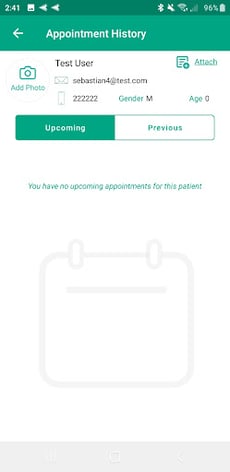
How Chat will display by Plan:
- Starter Plan
- File Sharing with your Patients
- HIPAA compliant
- CURES Act compliant
- Enhanced Plan
- File Sharing with your Patients
- HIPAA compliant
- CURES Act compliant
- Chat with your Patients
- Premium Plan
- File Sharing with your Patients
- HIPAA compliant
- CURES Act compliant
- Chat with your Patients
- Chat with your Teammates
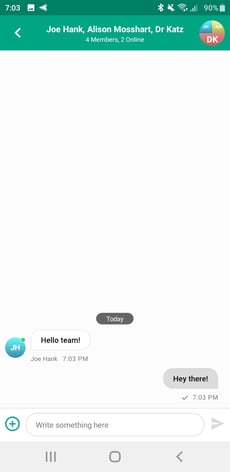
How to delete a message or file:
- Start by navigating to the Main Menu. This is located in the top left hand side.
- Click the 3 vertical lines.
- Then click the Chat icon.
- Now select a conversation.
- Press and hold on the message or file to delete it. A pop-up message will ask you to confirm the action. This will permanently delete this message.
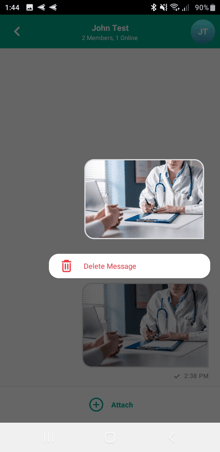
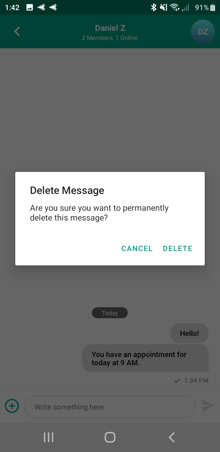
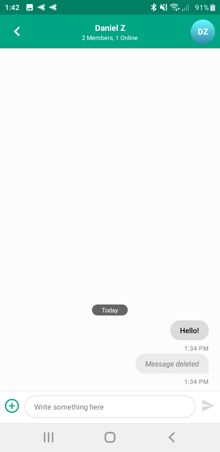
Important Note: This feature is only available for Clinics already enrolled in Chat. This feature will be rolling out to all clinics soon!