Can I Apply a Large Insurance Payment to Multiple Patients?
What do I do when an insurance company sends me one payment for multiple dates of service and patients?
Follow the steps below if you received a large insurance check, or a single credit/payment card to apply to multiple patients and/or dates of service.
STEP 1 - Receive the payment outside of Unified Practice
(this is for Credit Card Payments only**)
- If the insurance company sends you a payment card, you will first want to process full credit card payment outside of the Unified Practice system.
- If you use UnifiedPay - you can process in your virtual terminal within Billing > Merchant Track.
- If you process transactions through your TSYS or Sphere, login to their portal in order for the funds to be deposited into your bank account.
STEP 2 - Record the payment in the system for each patient's file
- For Credit Card Payments: Apply the appropriate amount from the Insurance company to each patient's invoice. Use Payment Method Credit Card (External), as you've already processed the payment outside of UP.
- For Credit Card Payments Using UnifiedPay Integration: Apply the appropriate amount from the Insurance company to each patient's invoice. Use Payment Method Debit/Credit Card. Swipe or Key in the credit card information.
- For Check Payments: Apply the appropriate amount from the Insurance company to each patient's invoice. Use Payment Method Check.
To keep track of this in your reporting, you can add a Transaction Number or Description. For example, let's say the check number is 000125. You can enter the check number as "Cigna 000125" under transaction number. Or, if receiving a credit card, you can add "Cigna Credit Card Payment 05/21/2020." Please see animation below.
Important Note: You cannot bulk-receive and apply the payment into the system - each payment is done individually.