How Do I Book, Cancel, and Reschedule Appointments?
Learn how to book, cancel and reschedule appointments on the Calendar.
Jump to:
Book an Appointment:
- From your Calendar, either select any block of availability OR click the + icon in the lower right-hand corner of the page and select New Appointment
- Search for Existing Patient OR click the button to Add New Patient
- Fill out all required fields (marked with a red asterisk) and review appointment details
- Click Save
If there are any appointment conflicts, a warning will appear letting you know which variable(s) of the appointment have conflicts. You can either Edit Appointment or Continue and Save.
Cancel an Appointment:
- From your Calendar, click on the appointment and then select the red Cancel Appointment button.
- A warning box will appear with an option for "Canceled by Patient," "Canceled by Clinic," and a Reason for Cancellation field.
- If you have Card Capture for Policy Enforcement enabled, you will be prompted to charge or waive your cancellation fee.
- Click Cancel Appointment
Pro Tip: If a SOAP note has been started for an appointment you are canceling, the SOAP note will be lost. For more information on this, check out this article.
Reschedule an Appointment:
- From your Calendar, click on the appointment and select the Edit icon in the upper right-hand corner of the window
- Make changes to any field within the Appointment Details window
- Changing the location, service, practitioner or time of that appointment will trigger "Reschedule" notifications to get sent out according to your notifications settings.
- Changing the location, service, practitioner or time of that appointment will trigger "Reschedule" notifications to get sent out according to your notifications settings.