Auto-Accept Appointments
You can choose whether to receive patient appointment requests OR have appointments auto-accept to your calendar when a patient books online.
Auto-Accept Appointments Toggle
When patients book appointments online, you can either auto-accept those appointments OR you can approve/ deny each request that comes through your e-mail notification or on your calendar.
Within your Practitioner Account > Scheduling Preferences, you have the option to Auto-Accept appointments or to turn this off. You can also find this, under Clinic Settings > Clinic Staff > Details.
This setting is specific to the practitioner's account.
Changes to one practitioner's scheduling preferences will not affect preferences set for other practitioners working within the same clinic.
eg: At "Whole Health Clinic" Dr. Smith can choose to auto accept appointments while Dr. Lu can choose to accept or reject each appointment request made.
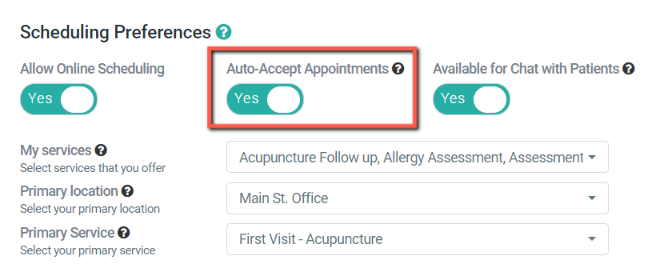
Auto-Accepting appointments will automatically send a confirmation e-mail to you and the patient once a patient schedules an appointment with you if these notifications are turned on within Clinic Settings > Notification Settings.
If Auto-Accept is turned off, the appointment will be pending until you confirm or reject the appointment. In this case, you will want to turn on the Appointment Pending Notification so your patient knows it is pending your approval.
Patients will not receive a confirmation (or appointment declined) notification until you have taken action from either your calendar or email notification.
Notifications For Auto-Accept
Notifications you want on in Clinic Settings > Notification Settings if you are auto-accepting appointments:
Item D - Appointment Confirmation Notification (Patient)
Item I - Appointment Confirmation Notification (Practitioner)
Notifications you want on if you are not auto-accepting appointments:
Item A - Appointment Request Pending Notification (Patient)
Item D - Appointment Confirmation Notification (Patient)
Item E - Appointment Request Declined (Patient)
Item H - Appointment Pending Notification (Practitioner)
Item I - Appointment Accepted Confirmation (Practitioner)
* Notifications can be turned on and off from Clinic Settings > Notification Settings.