Add the Referring Provider on Claim Forms
On your claim forms, you may be asked to fill in the Referring Provider in Box 17. This refers to the provider who referred, ordered or supervised the service(s) or items on the claim.
To fill in the Referring Provider on your claim form, observe the following steps:
Step 1
Go to the Personal tab of the patient's file, and click on the edit button.
Step 2
Scroll to the bottom of the page, where you'll find the Referring Provider section. Click on Add new provider.
Step 3
Enter the provider's information accordingly, including their name, NPI number, etc. Then click Save. Finally, click on Submit at the bottom of the Personal tab page.
Now you're all set! Going forward, when creating a claim the referring provider will appear within Box 17 of the claim form.