This tutorial will show you how to add availability outside of your normal schedule
Jump to:The My Daily Schedule section allows you to make one off changes outside of your normal hours.
For example, perhaps you only work on weekdays. If you would like to be available for online booking on a particular Saturday, the My Daily Schedule section allows you to add availability for just that date.
Important Notes
- Do not use My Daily Schedule for booking time off. If you do need to book time off, learn how to do that in the Calendar by clicking here.
How to Add Availability
1. Add availability in Clinic Business Hours for the day you are not usually available. If you are a single practitioner clinic, make sure that the “Copy to My Schedule” checkbox is not selected. This will ensure that the availability does not copy over to your Recurring Schedule in Clinic Staff Scheduling.
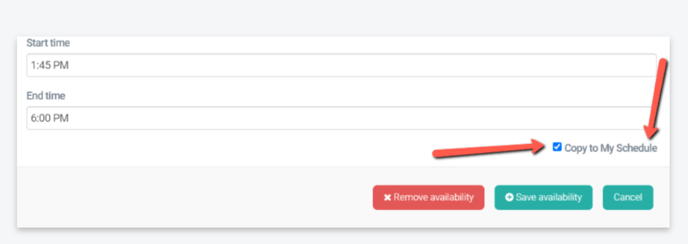
2. Navigate to Clinic Settings > Clinic Staff Scheduling and toggle over to My Daily Schedule. Pick the date from the calendar in the upper right-hand corner that you want to see.
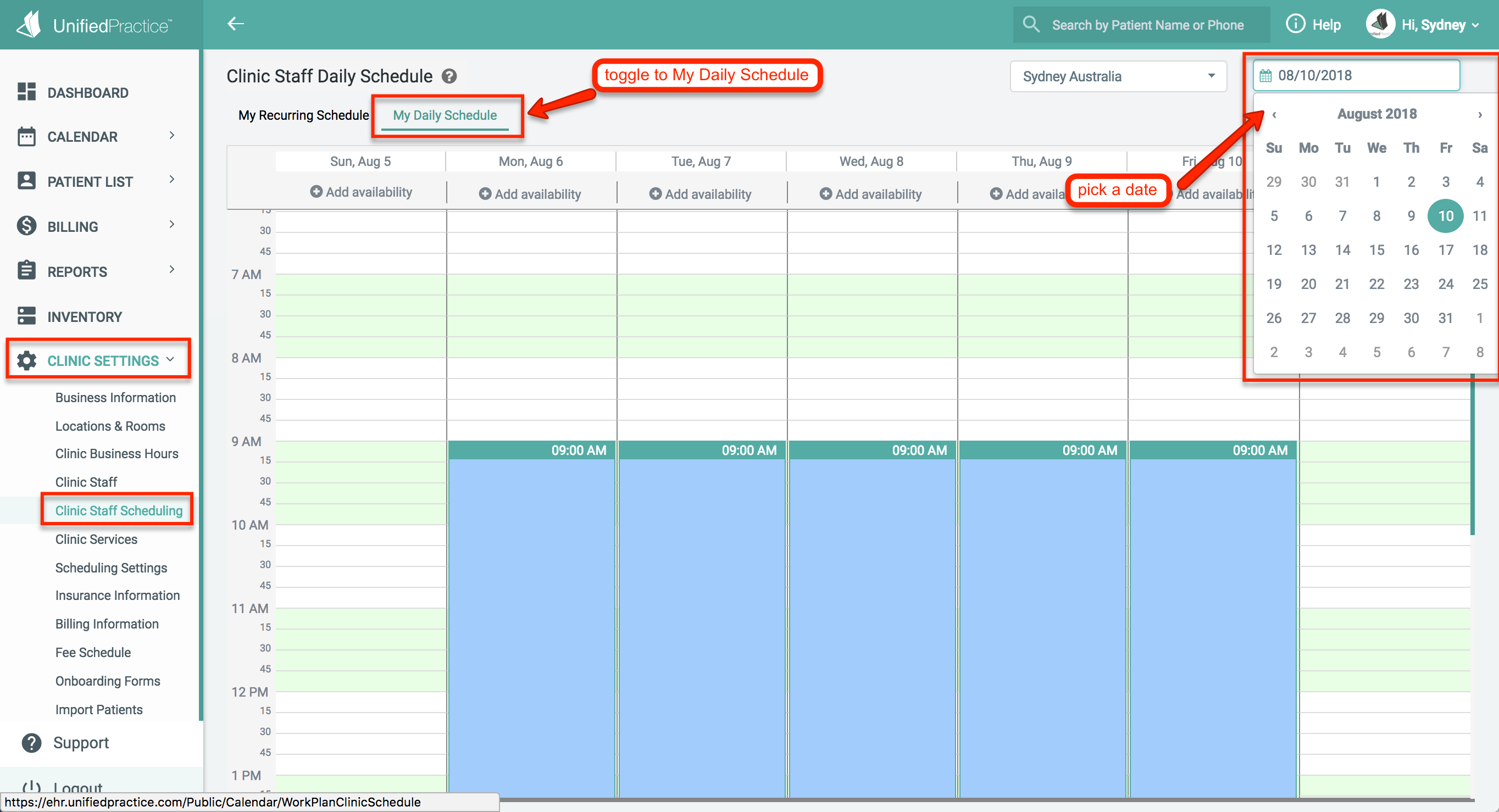
3. You can add availability by clicking the Add Availability button just below the date.
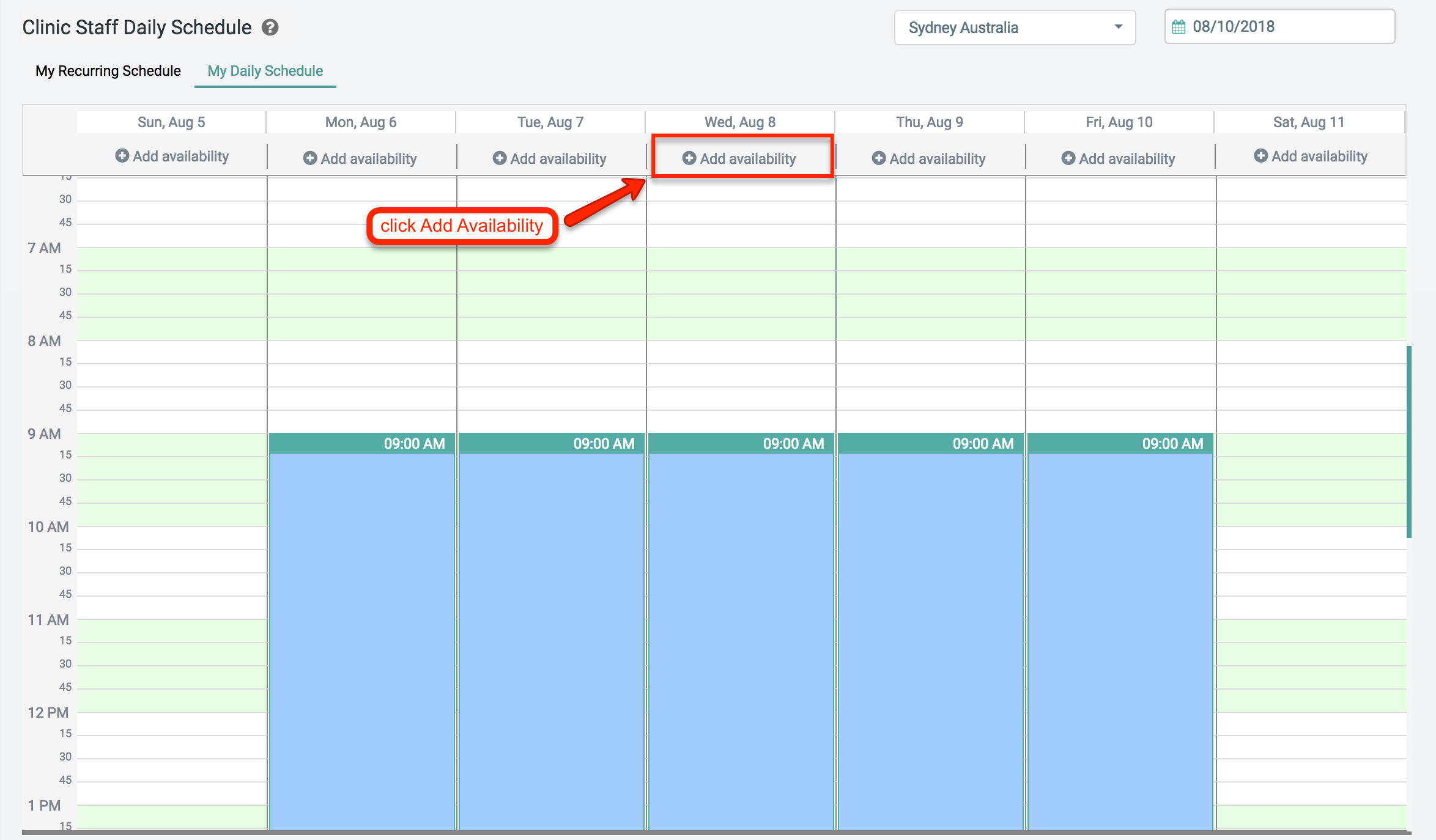
4. Make sure you have the correct location selected, enter in your Start and End times and click Save Availability.
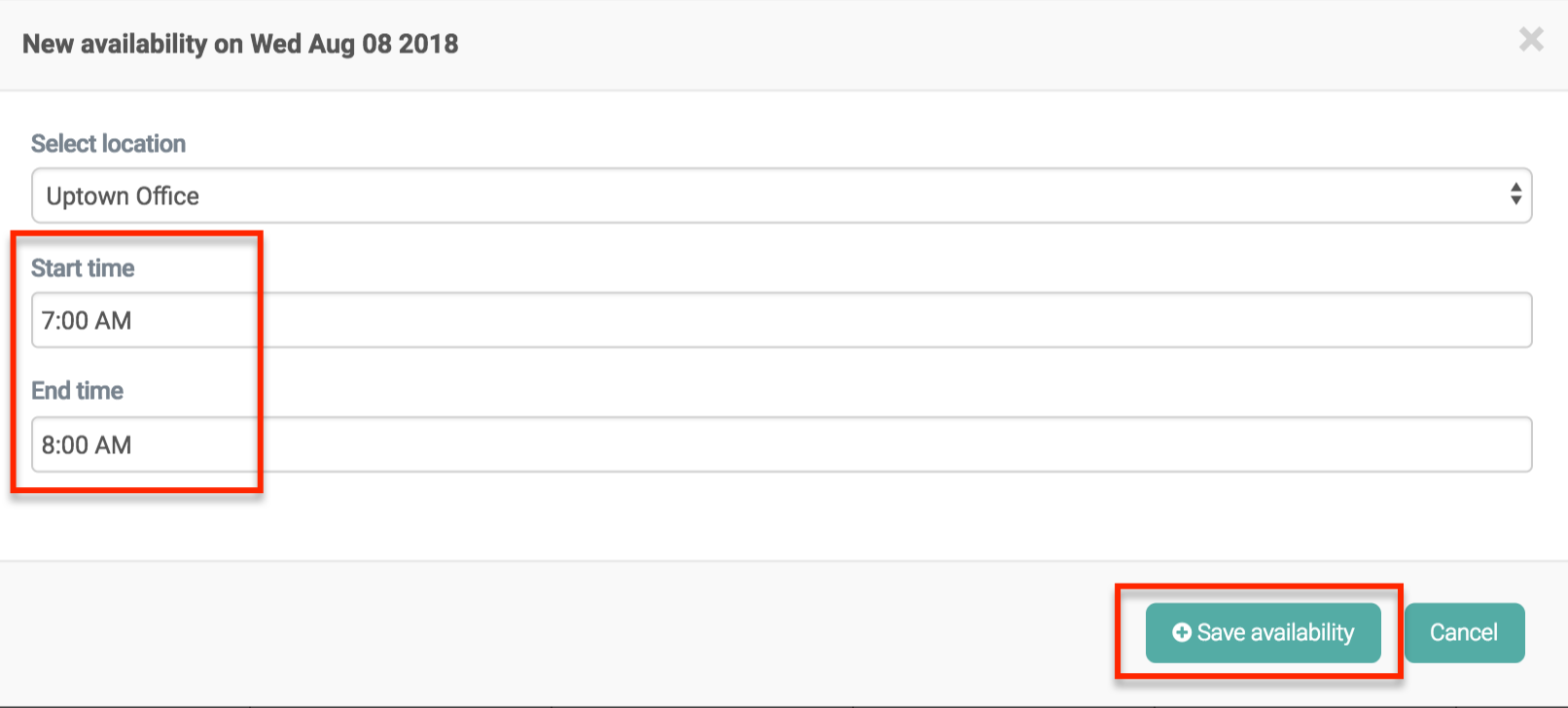
5. The new block of availability will be displayed like this on your Daily Schedule:
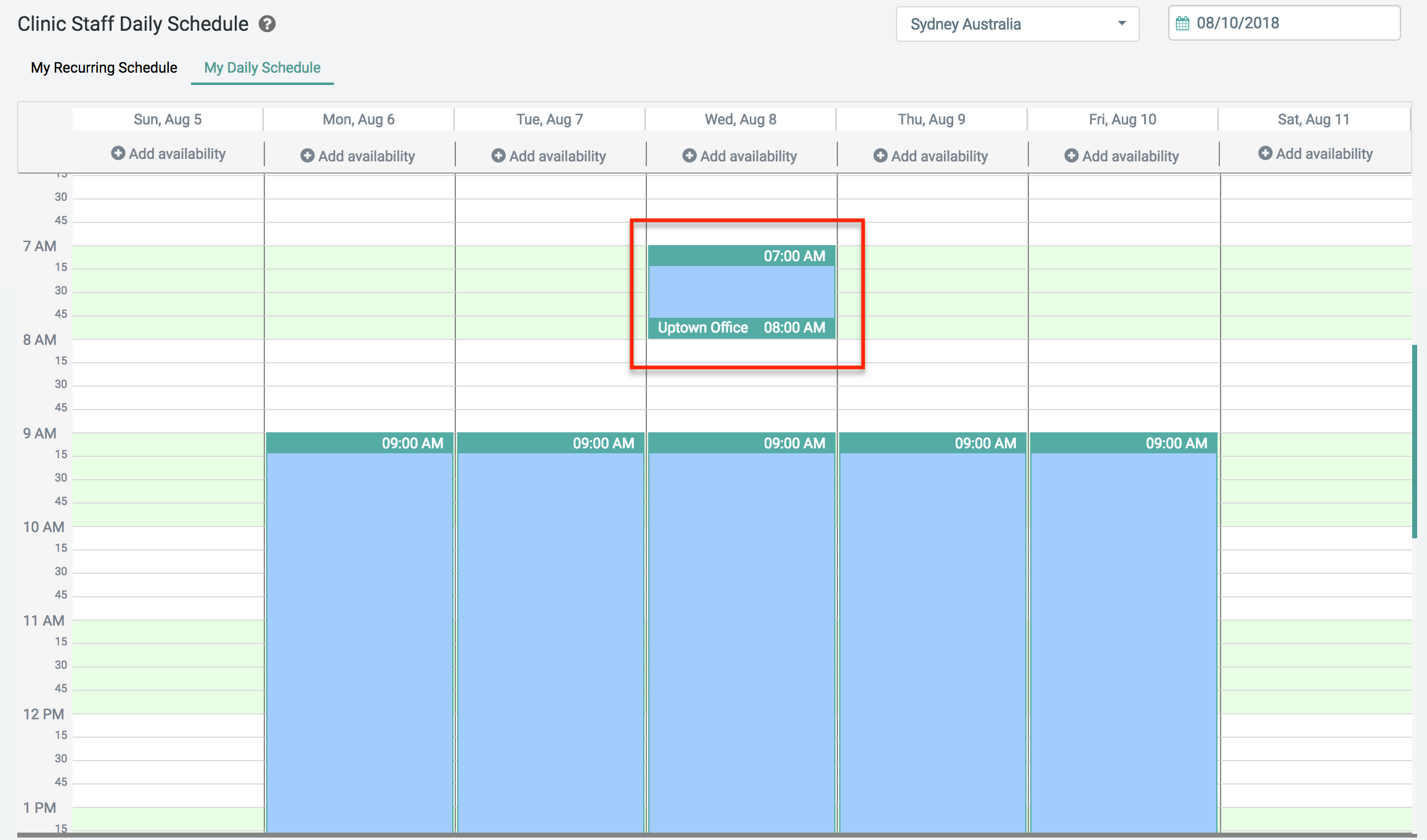
How to Edit Availability
You can by clicking on the block of time and it will open the Edit window. Adjust your Start/End time and click Save Availability.
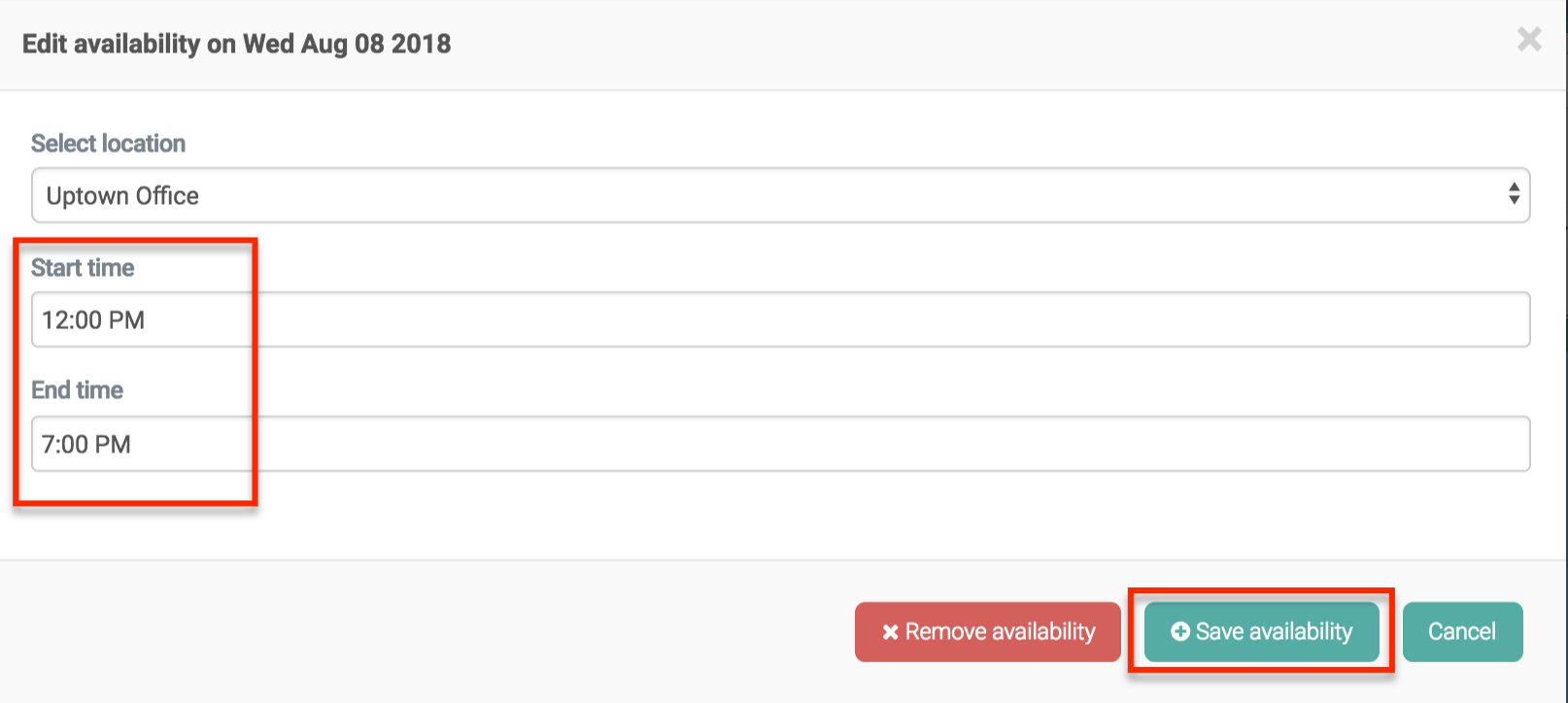
How to Remove Availability
You can remove availability by clicking on the block of time and select the Remove Availability button.
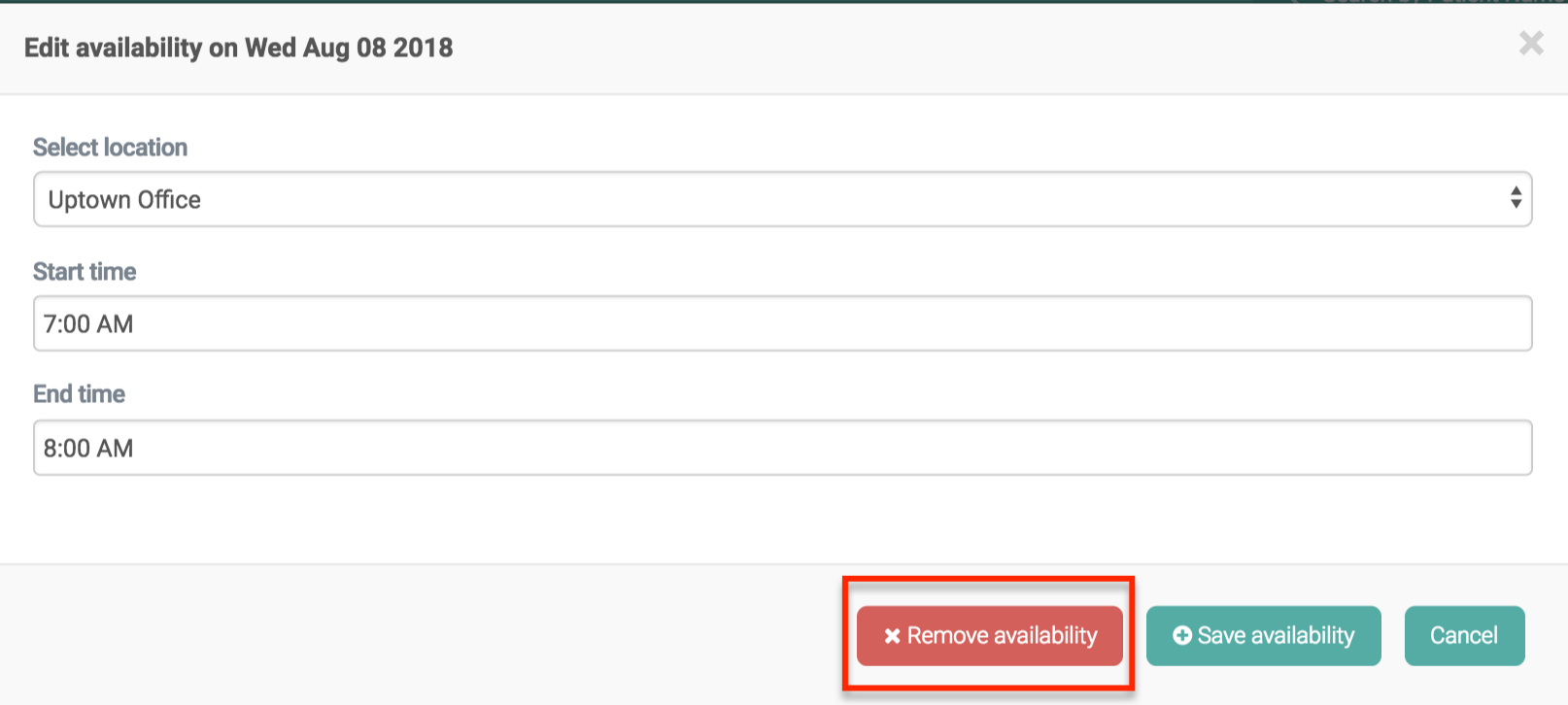
If you have any additional questions, reach out to us at support@unifiedpractice.com!
-1.png?height=120&name=513x513px%20Logo%20(1)-1.png)